Step by step guide on how to buy Bitcoin on your CoinsBank account
CoinsBank is an all-in-one gateway to blockchain services and is declaring to be the leading platform for professional cryptocurrency traders.
Here’s a guide that will help you from creating an account to buying your first Bitcoin on CoinsBank:
- Sign up for an account on CoinsBank
- Verify your CoinsBank account
- Set up 2FA on your account on CoinsBank
- Deposit funds to your CoinsBank account
- Buy Bitcoin on your account on CoinsBank
1. Sign up for an account on CoinsBank
Visit https://coinsbank.com/ and click “Sign up.”
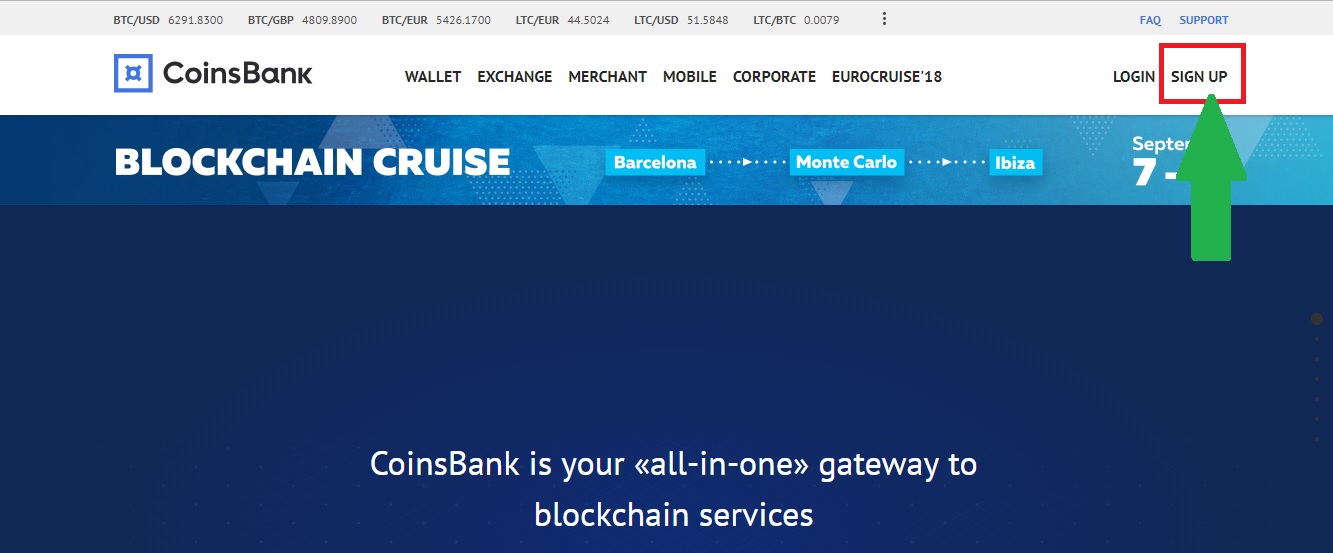
Enter your mobile number and password, tick the small box to agree with the Terms of Service, Privacy Policy, and Tariffs, and then click “Create Account.”
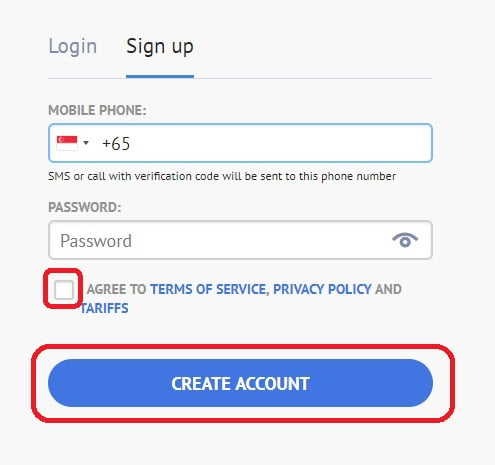
Nice! You have just created an account on CoinsBank.
2. Confirm and verify your CoinsBank account
After creating an account, an SMS will be sent to you, which contains a six-digit code. Enter it in the box, and then hit “Confirm.”
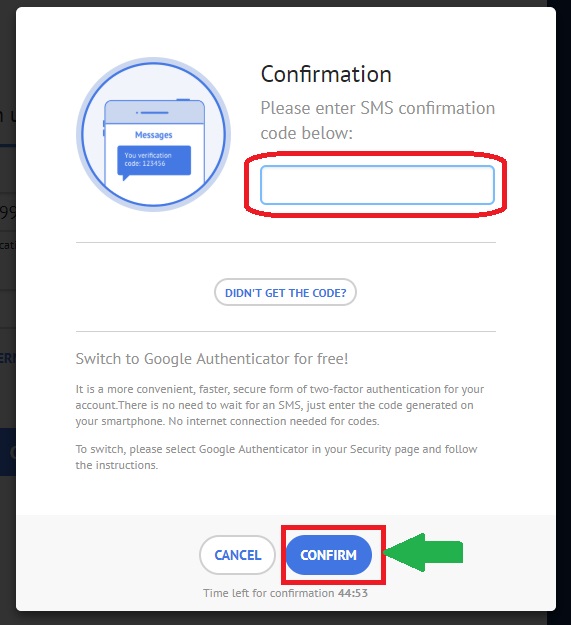
To verify your account, go to the “Verify your profile” section on the Dashboard, and click “1 Next” that means the first level of verification.
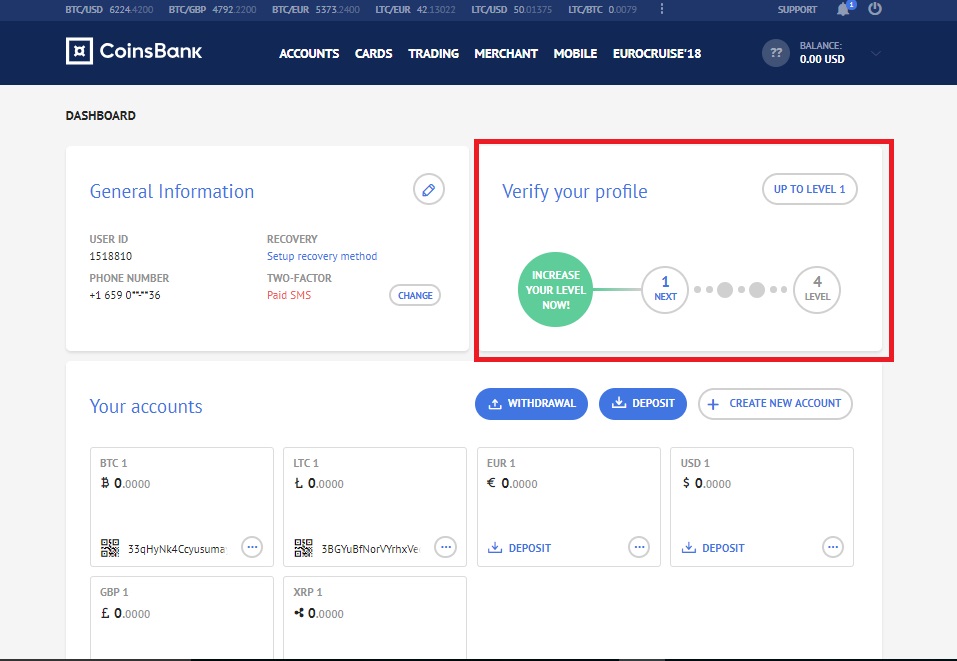
Fill out the Verification form. Once done, click “Update Verification Request.”
To access CoinsBank better, continue to process the next levels of verification.
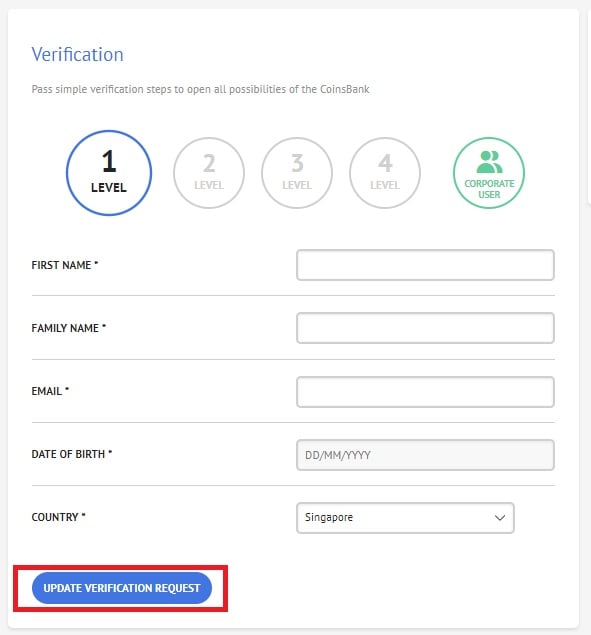 Great! You have just verified your account on CoinsBank.
Great! You have just verified your account on CoinsBank.
3. Set up 2FA on your account on CoinsBank
2FA is another level of protection on any exchange platform. This will allow you to secure your account better.
After creating an account, you will be asked to set up 2FA. Click “Setup Google Authenticator” to continue.
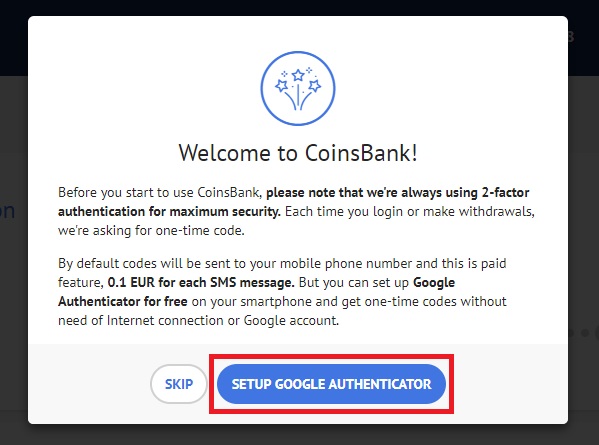
Click “Next.” Download the Google Authenticator app on the App Store and Google Play and install it on your smartphone.
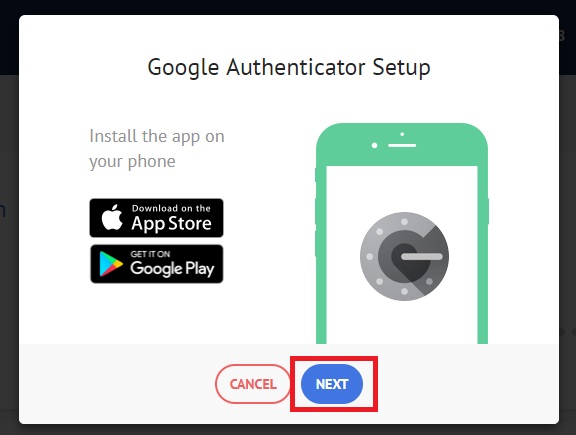
Enter your password and hit “Confirm.”
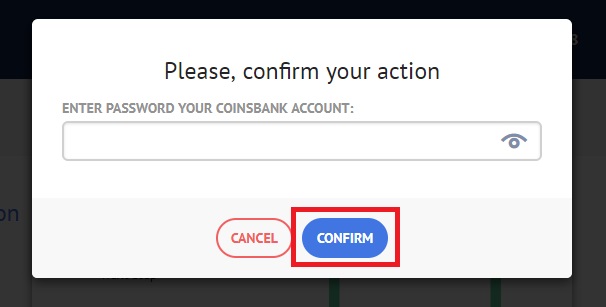 Awesome! Your CoinsBank account is now protected.
Awesome! Your CoinsBank account is now protected.
4. Deposit funds to your account on CoinsBank
From the Dashboard, go to the “Your accounts” section and click “Deposit.”
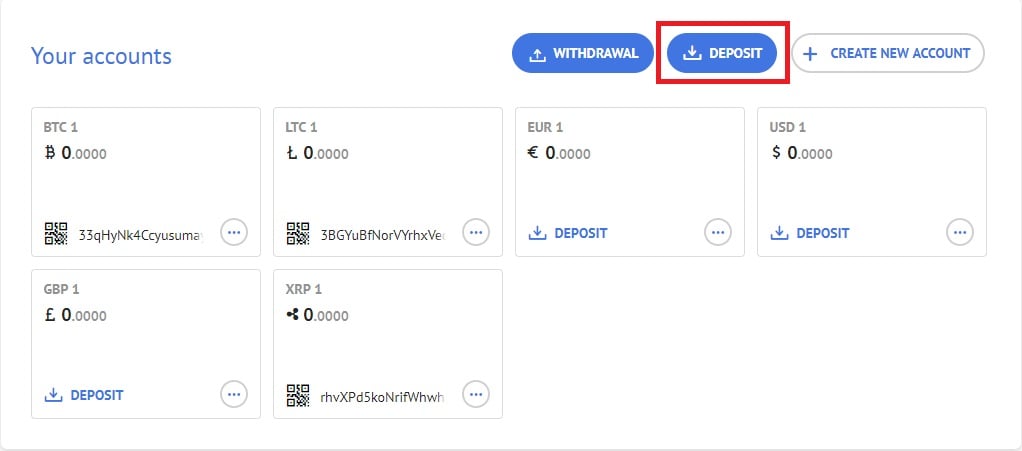
Select the currency you wish to deposit funds to.
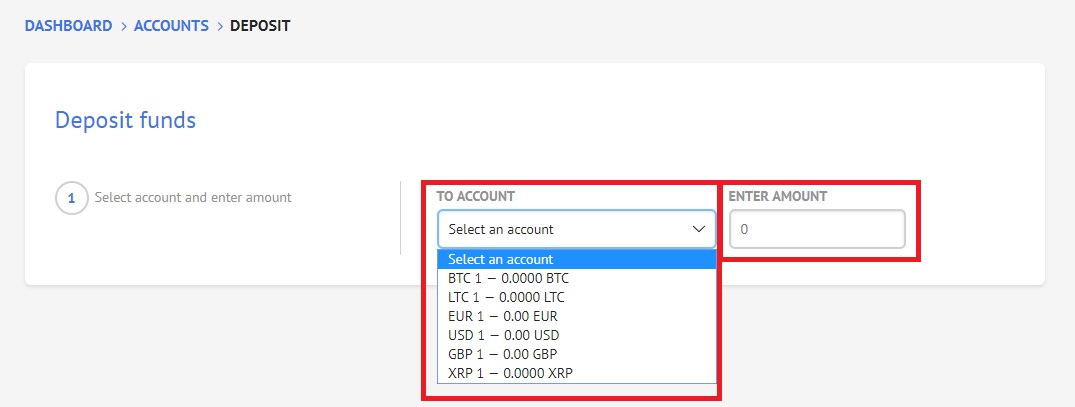
In this example, we are going to use USD. Enter the amount and select the payment method.
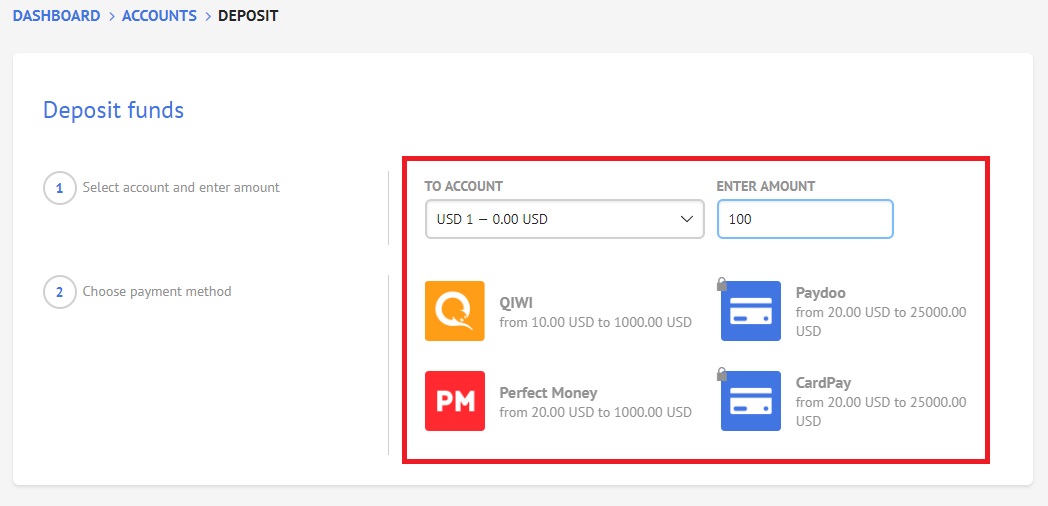
Enter your phone number and check the transaction you are about to process. When all is set, click “Deposit.”
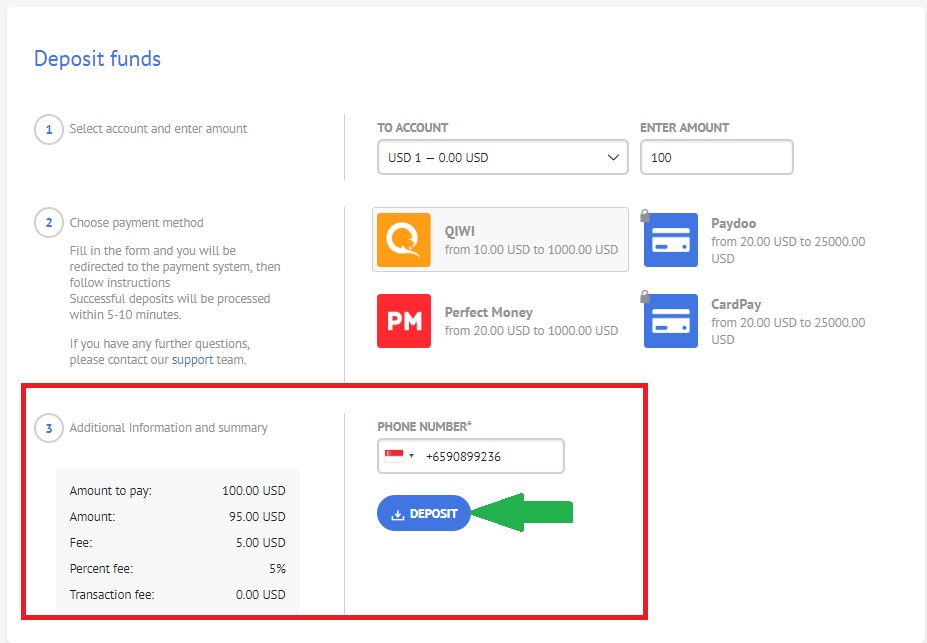 Great job! You have just funded your CoinsBank account.
Great job! You have just funded your CoinsBank account.
5. Buy Bitcoin on your CoinsBank account
After funding your account, you can now start trading. To buy Bitcoin, go to “Trading.”
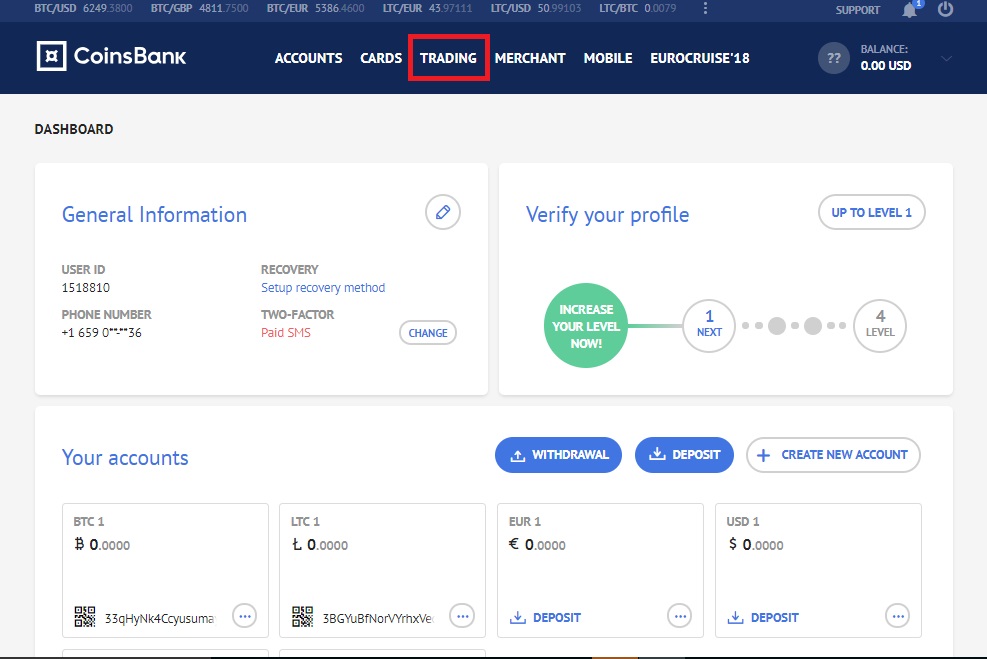
Select the currency and market pair you want to trade with, let’s say, for example, you want to buy Bitcoin.
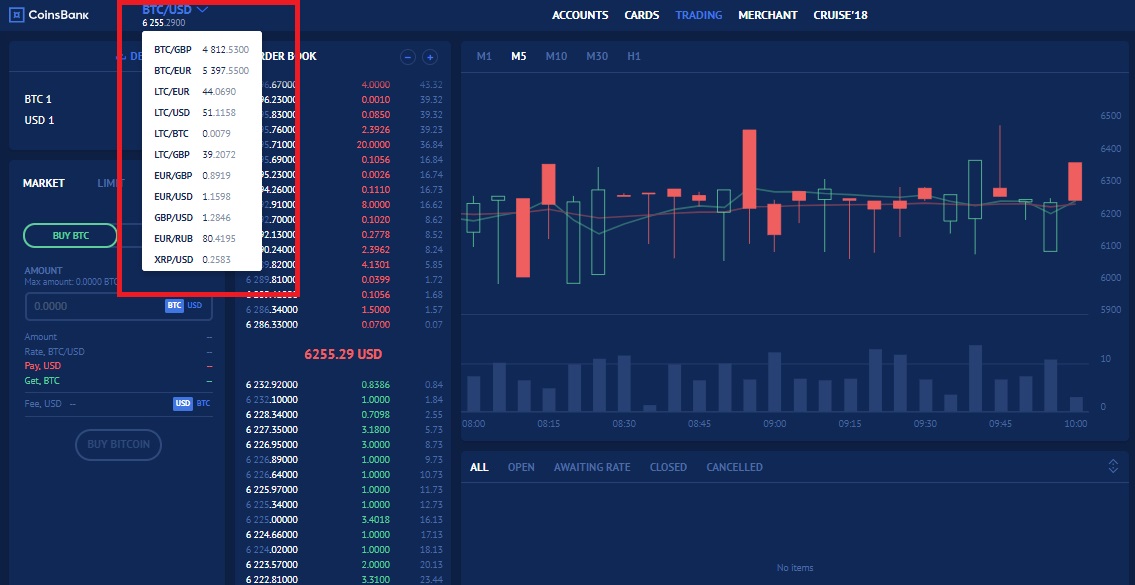
Enter the amount, and then click “Buy Bitcoin” to proceed.
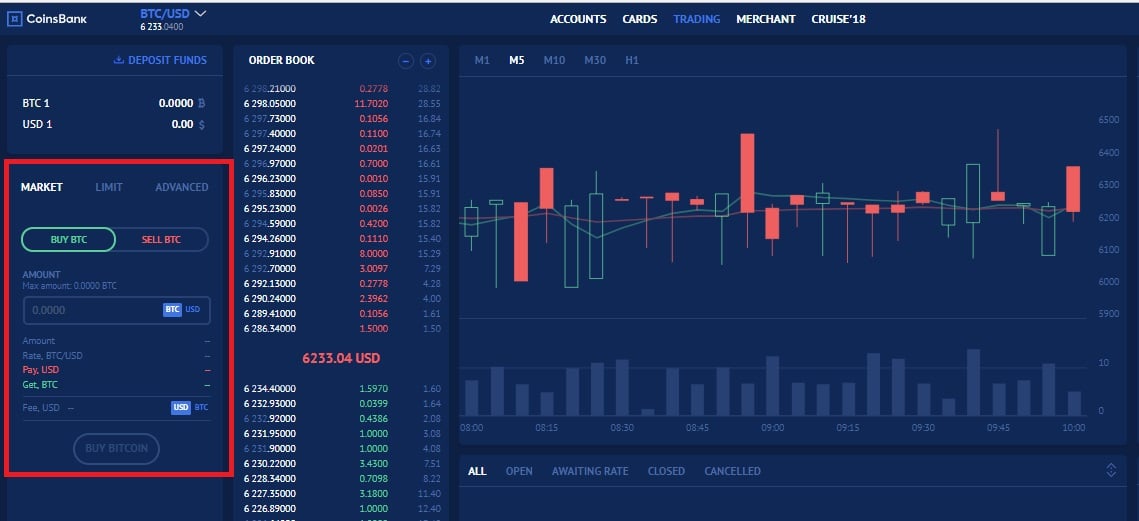
Check the transaction you just made at the bottom of the page.
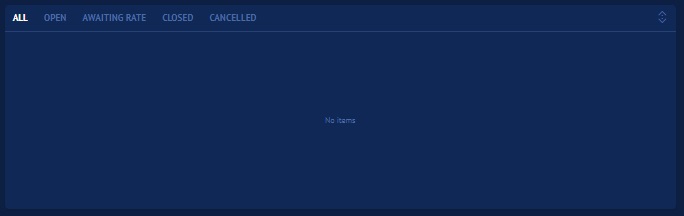 Congratulations! You have just bought your first Bitcoin on CoinsBank.
Congratulations! You have just bought your first Bitcoin on CoinsBank.
Transferring Bitcoin from CoinsBank to other exchanges.
- How to transfer Bitcoin from CoinsBank to Bits Blockchain?
- How to transfer Bitcoin from CoinsBank to BCEX?
- How to transfer Bitcoin from CoinsBank to B2BX?
- How to transfer Bitcoin from CoinsBank to Upbit?
- How to transfer Bitcoin from CoinsBank to Coinfloor?
- How to transfer Bitcoin from CoinsBank to HADAX?
- How to transfer Bitcoin from CoinsBank to LBank?
- How to transfer Bitcoin from CoinsBank to Fisco?
- How to transfer Bitcoin from CoinsBank to Qryptos?
- How to transfer Bitcoin from CoinsBank to Coinone?
- How to transfer Bitcoin from CoinsBank to BTCBOX?
- How to transfer Bitcoin from CoinsBank to OOOBTC?
- How to transfer Bitcoin from CoinsBank to CoinTiger?
- How to transfer Bitcoin from CoinsBank to Bitstamp?
- How to transfer Bitcoin from CoinsBank to Dragonex?
- How to transfer Bitcoin from CoinsBank to RightBTC?
- How to transfer Bitcoin from CoinsBank to GetBTC (FIAT to BTC)?
- How to transfer Bitcoin from CoinsBank to gate.io?
- How to transfer Bitcoin from CoinsBank to Exrates?
- How to transfer Bitcoin from CoinsBank to SouthXchange?
- How to transfer Bitcoin from CoinsBank to OKCoin?
- How to transfer Bitcoin from CoinsBank to MixCoins?
- How to transfer Bitcoin from CoinsBank to itBit?
- How to transfer Bitcoin from CoinsBank to BTC-Alpha?
- How to transfer Bitcoin from CoinsBank to Bithumb?
- How to transfer Bitcoin from CoinsBank to Lykke?
- How to transfer Bitcoin from CoinsBank to Independent Reserve?
- How to transfer Bitcoin from CoinsBank to EXMO?
- How to transfer Bitcoin from CoinsBank to BitInka?
- How to transfer Bitcoin from CoinsBank to Bitfinex?
- How to transfer Bitcoin from CoinsBank to ANXPRO?
- How to transfer Bitcoin from CoinsBank to 1BTCXE?
- How to transfer Bitcoin from CoinsBank to Kraken?
- How to transfer Bitcoin from CoinsBank to Gemini?
- How to transfer Bitcoin from CoinsBank to Coinbase?
- How to transfer Bitcoin from CoinsBank to CEX.io?
- How to transfer Bitcoin from CoinsBank to bitFlyer?
- How to transfer Bitcoin from CoinsBank to GDAX (CoinBase Pro)?
- How to transfer Bitcoin from CoinsBank to Indacoin?
- How to transfer Bitcoin from CoinsBank to Bitbank?
- How to transfer Bitcoin from CoinsBank to Allcoin?
- How to transfer Bitcoin from CoinsBank to DigiFinex?
- How to transfer Bitcoin from CoinsBank to BitForex?
- How to transfer Bitcoin from CoinsBank to Coinegg?
- How to transfer Bitcoin from CoinsBank to TOPBTC?
- How to transfer Bitcoin from CoinsBank to Coinsuper?
- How to transfer Bitcoin from CoinsBank to CoinEx?
- How to transfer Bitcoin from CoinsBank to Poloniex?
- How to transfer Bitcoin from CoinsBank to HitBTC?
- How to transfer Bitcoin from CoinsBank to KuCoin?
- How to transfer Bitcoin from CoinsBank to xBTCe?
- How to transfer Bitcoin from CoinsBank to Bibox?
- How to transfer Bitcoin from CoinsBank to CoinFlux?
- How to transfer Bitcoin from CoinsBank to Bittrex?
- How to transfer Bitcoin from CoinsBank to Binance?
- How to transfer Bitcoin from CoinsBank to YoBit?
- How to transfer Bitcoin from CoinsBank to WEX?
Transferring Bitcoin from CoinsBank to wallets.
- How to transfer Bitcoin from CoinsBank to Bits Blockchain?
- How to transfer Bitcoin from CoinsBank to BCEX?
- How to transfer Bitcoin from CoinsBank to B2BX?
- How to transfer Bitcoin from CoinsBank to Upbit?
- How to transfer Bitcoin from CoinsBank to Coinfloor?
- How to transfer Bitcoin from CoinsBank to QuadrigaCX?
- How to transfer Bitcoin from CoinsBank to HADAX?
- How to transfer Bitcoin from CoinsBank to OEX?
- How to transfer Bitcoin from CoinsBank to LBank?
- How to transfer Bitcoin from CoinsBank to Fisco?
- How to transfer Bitcoin from CoinsBank to Qryptos?
- How to transfer Bitcoin from CoinsBank to Coinone?
- How to transfer Bitcoin from CoinsBank to BTCBOX?
- How to transfer Bitcoin from CoinsBank to OOOBTC?
- How to transfer Bitcoin from CoinsBank to CoinTiger?
- How to transfer Bitcoin from CoinsBank to Bitstamp?
- How to transfer Bitcoin from CoinsBank to Dragonex?
- How to transfer Bitcoin from CoinsBank to RightBTC?
- How to transfer Bitcoin from CoinsBank to GetBTC (FIAT to BTC)?
- How to transfer Bitcoin from CoinsBank to EXX?
- How to transfer Bitcoin from CoinsBank to gate.io?
- How to transfer Bitcoin from CoinsBank to Exrates?
- How to transfer Bitcoin from CoinsBank to SouthXchange?
- How to transfer Bitcoin from CoinsBank to OKCoin?
- How to transfer Bitcoin from CoinsBank to MixCoins?
- How to transfer Bitcoin from CoinsBank to itBit?
- How to transfer Bitcoin from CoinsBank to BTC-Alpha?
- How to transfer Bitcoin from CoinsBank to Bithumb?
- How to transfer Bitcoin from CoinsBank to BitBay?
- How to transfer Bitcoin from CoinsBank to Lykke?
- How to transfer Bitcoin from CoinsBank to Independent Reserve?
- How to transfer Bitcoin from CoinsBank to EXMO?
- How to transfer Bitcoin from CoinsBank to DSX?
- How to transfer Bitcoin from CoinsBank to LiveCoin?
- How to transfer Bitcoin from CoinsBank to LakeBTC?
- How to transfer Bitcoin from CoinsBank to Bitlish?
- How to transfer Bitcoin from CoinsBank to BitInka?
- How to transfer Bitcoin from CoinsBank to Bitfinex?
- How to transfer Bitcoin from CoinsBank to ANXPRO?
- How to transfer Bitcoin from CoinsBank to 1BTCXE?
- How to transfer Bitcoin from CoinsBank to Gatecoin?
- How to transfer Bitcoin from CoinsBank to Kraken?
- How to transfer Bitcoin from CoinsBank to Gemini?
- How to transfer Bitcoin from CoinsBank to Coinbase?
- How to transfer Bitcoin from CoinsBank to CEX.io?
- How to transfer Bitcoin from CoinsBank to bitFlyer?
- How to transfer Bitcoin from CoinsBank to GDAX (CoinBase Pro)?
- How to transfer Bitcoin from CoinsBank to Indacoin?
- How to transfer Bitcoin from CoinsBank to Bitbank?
- How to transfer Bitcoin from CoinsBank to Allcoin?
- How to transfer Bitcoin from CoinsBank to DigiFinex?
- How to transfer Bitcoin from CoinsBank to Idax?
- How to transfer Bitcoin from CoinsBank to BitForex?
- How to transfer Bitcoin from CoinsBank to Simex?
- How to transfer Bitcoin from CoinsBank to Coinegg?
- How to transfer Bitcoin from CoinsBank to Coinbene?
- How to transfer Bitcoin from CoinsBank to TOPBTC?
- How to transfer Bitcoin from CoinsBank to Coinsuper?
- How to transfer Bitcoin from CoinsBank to CoinEx?
- How to transfer Bitcoin from CoinsBank to Poloniex?
- How to transfer Bitcoin from CoinsBank to HitBTC?
- How to transfer Bitcoin from CoinsBank to KuCoin?
- How to transfer Bitcoin from CoinsBank to xBTCe?
- How to transfer Bitcoin from CoinsBank to Bibox?
- How to transfer Bitcoin from CoinsBank to CoinFlux?
- How to transfer Bitcoin from CoinsBank to Bittrex?
- How to transfer Bitcoin from CoinsBank to Binance?
- How to transfer Bitcoin from CoinsBank to YoBit?
- How to transfer Bitcoin from CoinsBank to WEX?
Which Cryptocurrency do you want to buy, transfer or store?
Trading and investing in digital assets is highly speculative and comes with many risks. The analysis/stats on CoinCheckup.com and it’s subsites are for informational purposes and should not be considered investment advice and or the truth. Statements and financial information on CoinCheckup.com and it’s subsites should not be construed as an endorsement or recommendation to buy, sell or hold.
Please do your own research on all of your investments carefully. Scores are based on averages of third party websites. Past performance is no indicative of future results. Read the full disclaimer here.